(510) 705-1915
Call us today!

Why build a gaming PC instead of buying a pre-built one?

Building a gaming PC offers several advantages over purchasing a pre-built one. Firstly, building your own gaming PC allows for customization, ensuring that the components and features cater specifically to your needs and preferences. Additionally, building a PC can be more cost-effective since pre-built options often come with a premium price tag. Lastly, assembling a gaming PC from scratch provides an opportunity for learning and gaining technical knowledge about the intricacies of computer hardware.
Exploring the benefits of building your own gaming PC
Building a gaming PC grants you full control over the selection of components, which directly impacts the overall performance and capabilities of the system. By carefully choosing each part, you can achieve higher processing power, faster graphics rendering, and increased storage capacity. Moreover, building a gaming PC allows for future upgradability, ensuring that your system can keep up with the ever-evolving demands of modern games.

Components of a gaming PC
Processors (CPU)

The central processing unit (CPU) acts as the brain of the gaming PC, handling all the calculations and instructions necessary for smooth gameplay. It is crucial to select a CPU that offers high performance and is compatible with other components.
Graphics Cards (GPU)

The graphics card, or GPU, is responsible for rendering graphics and producing images on the screen. A powerful GPU can enhance the visual experience of games by providing smooth framerates and realistic graphics.
Memory (RAM)

Random Access Memory (RAM) allows the gaming PC to store and quickly access data required for running games and applications. Sufficient RAM is essential for multitasking and ensuring smooth gameplay.
Storage (HDD/SSD)

Storage devices, such as hard disk drives (HDD) and solid-state drives (SSD), hold all the data on your gaming PC, including the operating system, games, and files. A combination of fast and reliable storage options is recommended for optimal performance.
Motherboards

The motherboard acts as the foundation of the gaming PC, connecting all other components together. It is essential to choose a reliable motherboard that is compatible with the chosen CPU, GPU, and other peripherals.
Choosing the right components for your needs

Considering your budget and gaming preferences
When selecting components for your gaming PC, it is important to consider your budget and the type of games you intend to play. High-end components may offer superior performance, but they often come at a higher cost. Assess your requirements and strike a balance between budget and performance.
Understanding compatibility and system requirements
Ensure that all components are compatible with each other and meet the recommended requirements of the games you plan to play. This includes checking compatibility between the CPU and motherboard, as well as ensuring that the power supply can handle the power demands of the components.
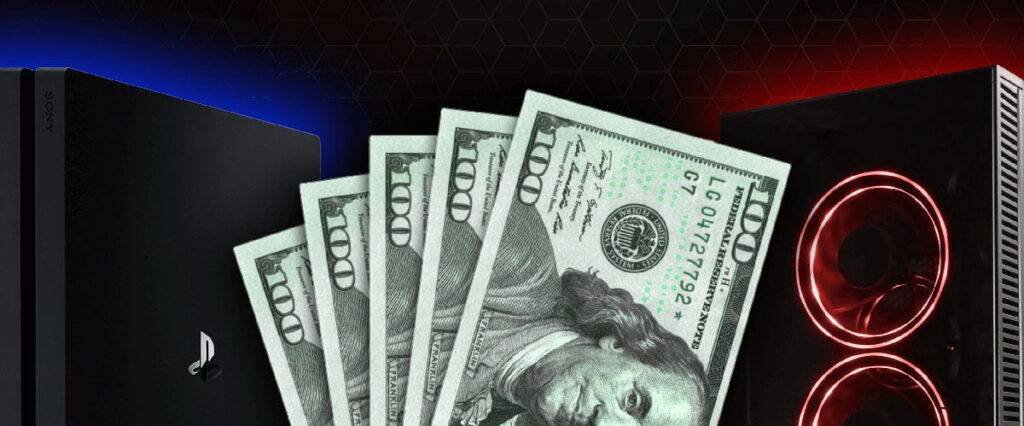
Determining your budget range
Before diving into the process of building a gaming PC, it is crucial to establish a budget range. This will help guide your component selection and ensure that you stay within your financial limitations.
Cost breakdown of each component
Break down the estimated costs of each component based on their performance and features. This will help you allocate funds wisely and prioritize investments in areas that matter most to you.
Allocating funds wisely based on your priorities
Consider your gaming preferences and prioritize component investments accordingly. For example, if you prioritize graphical fidelity, allocate a larger portion of your budget towards a high-performance graphics card.

Exploring different brands and options
Delve into research to identify different brands and options available for each component. Understand the pros and cons associated with various manufacturers, as well as the performance differences between models.
Comparing popular CPU options
Research popular CPU options and assess their performance benchmarks and prices. Consider factors such as clock speed, the number of cores, and cache size to determine the best CPU for your gaming needs.
Evaluating graphics card choices
Look into different graphics card choices and compare their specifications, such as VRAM size, clock speed, and cooling solutions. Choose a graphics card that suits your gaming requirements and budget.
Understanding the importance of RAM and storage
Educate yourself on the significance of RAM capacity and storage speed. Determine the optimal amount of RAM and the type of storage that best aligns with your gaming and multitasking needs.
Seeking recommendations and reviews from fellow gamers

Tap into the vast gaming community for recommendations and reviews. Online forums, social media groups, and dedicated gaming communities provide valuable insights from experienced gamers who can guide you towards optimal component choices.
Considering future upgradability options
Look for components that offer room for future upgrades. Choosing a motherboard with additional expansion slots or opting for a power supply with higher wattage can save money in the long run by extending the lifespan of your gaming PC.

Setting up a dedicated workspace
Create a well-organized and static-free workspace to assemble your gaming PC. This ensures a clean and safe environment for handling sensitive components and reduces the risk of static damage.
Required tools and equipment.
Gather the necessary tools and equipment, such as screwdrivers, cable ties, thermal paste, and an anti-static wristband. These tools will aid in the smooth assembly of the gaming PC.
Step-by-step assembly process
Follow these steps for the successful assembly of your gaming PC:
Installing the CPU and cooling system
Carefully install the CPU onto the motherboard, ensuring correct alignment and securing it with the accompanying cooler. Apply a pea-sized amount of thermal paste to optimize heat transfer.
Mounting the motherboard
Secure the motherboard inside the PC case using the appropriate screws and standoffs. Connect required cables from the case to the motherboard, such as power and front panel connectors.
Adding RAM and storage devices
Insert the RAM modules into their designated slots on the motherboard, ensuring proper alignment and applying gentle pressure until they click into place. Install storage devices into their respective drive bays.
Connecting power supply cables
Attach the necessary power cables from the power supply unit (PSU) to the motherboard, graphics card, storage devices, and other components as required. Ensure a secure and proper connection.
Installing the graphics card
Carefully insert the graphics card into the appropriate PCIe slot on the motherboard. Secure it firmly using the retention bracket and connect any required power cables from the PSU.
Connecting peripherals and cables
Attach peripherals, such as the keyboard, mouse, monitor, and speakers, to their respective ports on the motherboard or graphics card. Connect necessary cables, such as HDMI or USB cables, as needed.

Updating BIOS and firmware
Update the motherboard’s BIOS and other component firmware to ensure compatibility, stability, and enhanced features. Check the manufacturer’s website for the latest updates and follow their instructions for installation.
Installing the operating system (Windows, Linux, etc.)
Install the preferred operating system on your newly built gaming PC. Follow the software’s installation process, ensuring that you have the necessary license and installation media.
Configuring drivers and essential software
Install the required drivers for all components, such as the graphics card, motherboard, and peripherals. This ensures optimal performance and functionality. Additionally, install essential software, such as antivirus and system monitoring utilities, to maintain the health of your gaming PC.
Overclocking and optimizing performance settings
For advanced users seeking additional performance, consider overclocking your CPU and GPU within safe limits. Research proper overclocking methods and monitor system temperatures to ensure stability and prevent overheating.
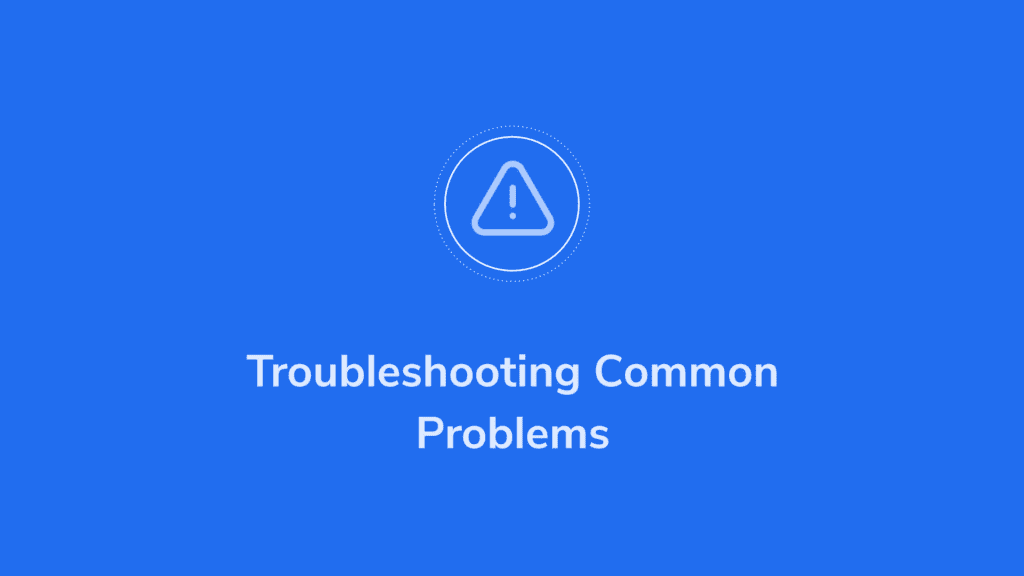
Identifying possible hardware compatibility issues
If you encounter issues during the build or post-assembly, troubleshoot potential hardware compatibility problems. Review component specifications, ensure proper cable connections, and check for any error codes or warning lights on the motherboard.
Troubleshooting boot-up problems
In case of boot-up problems, verify that all cables and cards are securely connected. Check the BIOS settings to ensure proper boot order and hardware recognition.
Dealing with software errors and crashes
Resolving software errors involves updating drivers, scanning for viruses or malware, and ensuring compatibility with the operating system. Keep the system updated and consistently monitor for potential issues.
Resources for further support and troubleshooting Refer to online forums, manufacturer support websites, and user manuals for additional support and troubleshooting guidance. These resources often offer solutions for specific hardware and software issues encountered during the PC building process,

Regular hardware maintenance
To keep your gaming PC running smoothly, perform regular maintenance tasks:
Cleanliness and cooling

Periodically clean the internal components, removing dust and debris that can accumulate over time. Ensure proper airflow by managing cable organization and consider additional cooling solutions if required.
Updating drivers and firmware
Regularly update drivers and firmware for optimal performance and compatibility. Manufacturers often release updates to address security vulnerabilities, improve stability, and introduce new features.
Managing storage and backups
Regularly back up important data and manage storage by removing unnecessary files. Consider periodic defragmentation or optimization of storage drives to maintain performance.
Knowing when to upgrade components and how
Signs of outdated hardware
Monitor your gaming PC’s performance and observe signs of outdated hardware, such as lagging, slow loading times, or difficulty running newer games. These indicators may suggest the need for component upgrades.
Upgrading CPU, GPU, RAM, and storage

Consider upgrading the CPU, GPU, RAM, or storage devices to keep up with modern gaming demands. Upgrading these components can significantly improve gaming performance and overall system responsiveness.
Compatibility considerations during upgrades
Before upgrading any component, ensure compatibility with existing hardware. Research and consult the manufacturer’s documentation or support to verify compatibility and avoid potential issues.
Adjusting in-game settings for optimal performance
Tweak in-game settings, such as resolution, texture quality, and anti-aliasing, to achieve optimal performance without sacrificing graphical fidelity. Experiment with different settings to strike the right balance for your gaming experience.
Utilizing software enhancements
Explore software enhancements specific to gaming, such as GPU overclocking utilities or dedicated gaming software that provides optimization features. These enhancements can boost performance and customize the gaming experience to your liking.
Overclocking GPU
For advanced users, consider overclocking the GPU using software utilities provided by the GPU manufacturer. Ensure proper cooling and monitor temperatures to avoid damage.
Using dedicated gaming software

Investigate dedicated gaming software that provides features such as game optimization, system monitoring, and performance tweaking. These tools can help streamline the gaming experience and improve overall performance.
Identifying cost-effective component options
Research affordable component options that meet your gaming requirements without compromising performance. Consider mid-range CPUs and graphics cards that offer a good balance between cost and capabilities.
Second-hand and refurbished parts
Explore the possibility of purchasing second-hand or refurbished parts that are still in good condition. This can help stretch your budget and allow for savings while still acquiring reliable components.
Prioritizing essential components within a limited budget
If working within a tight budget, prioritize essential components such as the CPU, GPU, and RAM. Allocate a larger portion of the budget to these core components, ensuring a solid foundation for gaming performance.
By following this comprehensive guide, beginners can confidently build their own gaming PC, save money, and have the satisfaction of a custom-built gaming rig perfectly suited to their needs. Building a gaming PC offers numerous benefits, including customization, cost-effectiveness, and the ability to upgrade in the future. With careful research, planning, and execution, building a gaming PC can be a rewarding experience that results in a powerful gaming system capable of delivering an immersive gaming experience.
A. Can I build a gaming PC if I have no technical knowledge?
Yes, building a gaming PC is possible even without prior technical knowledge. By utilizing online resources, tutorial videos, and following comprehensive guides, beginners can learn and build their own gaming PC successfully.
B. How long does it take to build a gaming PC?
The time required to build a gaming PC can vary based on the complexity of the components and the builder’s familiarity with the process. On average, it may take several hours, but with experience, the assembly process can be completed in a shorter timeframe.
C. Should I prioritize CPU or GPU for gaming performance?
Both the CPU and GPU play crucial roles in gaming performance, but generally, the GPU has a larger impact on gaming performance. It is advisable to prioritize a graphics card capable of handling your preferred games before allocating funds towards the CPU.
D. Can I upgrade my gaming PC in the future?
Yes, one of the advantages of building a gaming PC is the option to upgrade components in the future. By choosing a motherboard that supports future upgrades and considering component compatibility, you can ensure that your gaming PC remains relevant as technology advances.
E. What makes a gaming PC different from a regular PC?
A gaming PC is specifically designed to handle the intensive processing demands of modern video games. It typically features more powerful components, particularly the CPU and GPU, as well as additional cooling solutions to prevent overheating during extended gaming sessions.



